Interior Designing Using CorelDraw Topics Covered
Interior Designing (CorelDRAW Topics Covered) |
||
| 1) | How to Start the CorelDRAW program ? | |
| 2) | Introduction to the CorelDRAW program, Menu bar & Drawing Toolbox | |
| 3) | Overview of Drawing tools | |
| a) | Freehand Tool | |
| b) | Rectangle Tool | |
| c) | Ellipse Tool | |
| e) | Polygon, Spiral & Graph Paper Tools Spiral- You can draw two types of spirals: symmetrical and logarithmic | |
| 4) | Editing the object | |
| ~ | Deleting, Moving, Scaling, Rotating & Skewing | |
| ~ | Shape Tool - Used to give shape(curve) to a line. | |
| ~ | Knife Tool - Used to cut an object from node to node | |
| ~ | Erase Tool | |
| ~ | Smudge Tool - Smudging lets you distort an object by dragging the outline of an object or a group of objects | |
| ~ | Roughen Tool - The roughening effect lets you apply a jagged or spiked edge to objects (A generic term for any item you create or place in a drawing.Objects include line,shapes,graphic and text) , including lines, curves, and text | |
| 5) | How to combine two lines | |
| 6) | Learn to use Transformation (Mirror) of object and combine it - Lets you rotate and create mirror images of objects.Mirroring an object flips it from left to right or top to bottom. |
|
| 7) | Learn to use Transformation (Rotation), to make a flower | |
| 8) | Live Demos | |
| ~ | Live Demo- How to make a Heart | |
| ~ | Live Demo- How to make a Plane | |
| ~ | Live Demo- How to make a Hand | |
| ~ | Live Demo- How to make a Heartleaf | |
| Exercise 1 | ||
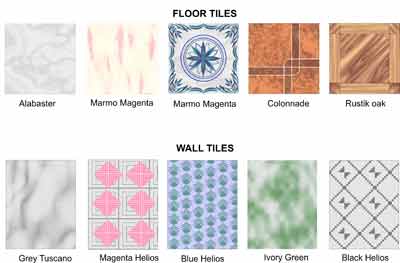 |
||
| 9) | Differentiate Mode of Color | |
| 10) | Color Fill Tool :- | |
| ~ | Fill Color | |
| ~ | Fountain Fill
- A fountain fill is a smooth progression of two or more colors that adds depth to an object(Gives shades of colors) |
|
| ~ | Pattern Fill
- You can fill objects with two-color, full-color, or bitmap pattern fills. |
|
 |
||
| A two-color pattern fill is composed of only the two colors that you choose. | ||
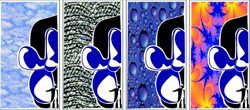 |
||
| A bitmap pattern fill is a bitmap image whose complexity is determined by its size, image resolution, and bit depth. | ||
| ~ | Texture Fill
- A texture fill is a randomly generated fill that you can use to give your objects a natural appearance. |
|
| ~ | PostScript Fill | |
| ~ | No Fill | |
| ~ | Color Docker Window | |
| 11) | Outline Tool :- | |
| ~ | Outline Pen | |
| ~ | Outline Color | |
| ~ | No Outline | |
| ~ | Outline Thickness | |
| Exercise 2 | ||
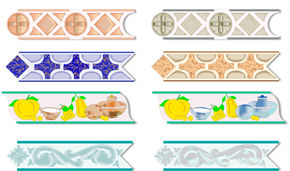 |
||
| 12) | Arrange Menu | |
| ~ | Order
- You can change the stacking order of objects on a layer by sending objects to the front or back, or behind or in front of other objects. |
|
| ~ | Group - When you group two or more objects, they are treated as a single unit. |
|
| ~ | Convert to curve
- Lets you shape objects by manipulating their nodes(The square point at each end of a line or curve segment) and segments(The line or curve between nodes in a curve objects) |
|
| ~ | Convert Outline to object | |
| 13) | Edit Menu | |
| ~ | Delete | |
| ~ | Symbol | |
| ~ | Duplicate Duplicate an object |
|
| ~ | Clone | |
| ~ | Copy Properties From | |
| 14) | View Menu | |
| ~ | Simple Wireframe - Simple wireframe — displays an outline of the drawing by hiding fills, extrusions, contours, drop shadows, and intermediate blend shapes; also displays the bitmaps in monochrome. It lets you quickly preview basic elements in a drawing. |
|
| ~ | Wireframe
Wireframe — displays simple wireframe in addition to intermediate blend shapes. |
|
| ~ | Normal Normal — displays a drawing without PostScript fills or high-resolution bitmaps. Refreshes and opens slightly faster than enhanced view. |
|
| ~ | Enhanced Enhanced — displays a drawing with PostScript fills, high-resolution bitmaps, and anti-aliased vector graphics. |
|
| Exercise 3 | ||
 |
||
| 15) | Interactive Tool :- | |
| ~ | Interactive Blending Tool
- Lets you create blends, such as straight-line blends, blends along a path((The basic components from which objects are constructed) , and compound blends. |
|
| ~ | Interactive Contour Tool
- You can contour (An effect created by adding evenly spaced concentric shapes inside or outside the borders of an object) an object to create a series of concentric lines that progress to the inside or outside of the object. |
|
| ~ | Interactive Distortion Tool | |
| ~ | Interactive Envelope Tool
- It gives curve effects |
|
| ~ | Interactive Extrude Tool
- It gives 3D effect. |
|
| Exercise 4 | ||
 |
||
| 16) | Interactive Extrude Tool | |
| ~ | Interactive Drop Shadow
- Drop shadows simulate light falling on an object from one of five particular perspectives: flat, right, left, bottom, and top. |
|
| ~ | Interactive Fill Tool | |
| ~ | Interactive Mesh Fill
- A type of fill that lets you add patches of color to the inside of a selected object |
|
| ~ | Interactive Transperancy | |
| Excercise 5 | ||
 |
||
| 17) | Eyedropper Tool & Paintbucket Tool | |
| 18) | Artistic Media Tool | |
| 19) | View Menu | |
| 20) | Designing an Advertisement layout. | |
| 21) | Designing an Greeting Card with proper measurements & Color effects. | |
| Exercise 6 | ||
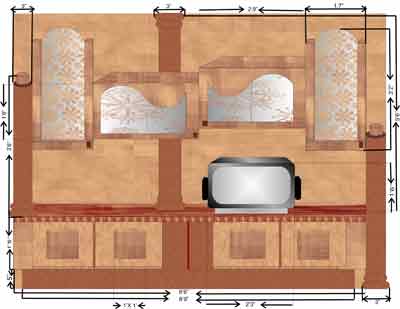 |
||
| 25) | Arrange Menu | |
| ~ | Shaping - Weld, Trim, Intersect,Simplify, Front Minus Back, Back Minus Front. | |
| ~ | Close path | |
| 26) | Convert outline to object | |
| 27) | Effects Menu | |
| ~ | Lens | |
| ~ | Powerclip | |
| ~ | Add Perspective | |
| ~ | Rollover
- Rollovers are interactive objects that change in appearance when you click or point to them. You can create rollovers using objects. |
|
| Exercise 6 | ||
 |
||
